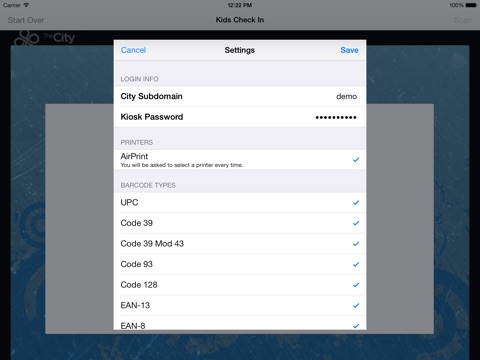The City Children's Check-In app for iPhone and iPad
Developer: ACS Technologies Group, Inc.
First release : 06 Feb 2014
App size: 3.21 Mb
Streamline your children’s ministry check-in process with The City’s free iPad app! This app wraps The City’s Children’s Ministry check-in experience, allowing your check-in volunteers to move freely to receive and check in families as they arrive.
Highlights:
Send attendants out to receive families as they arrive and eliminate long lines
Scan barcodes using the iPad’s built in camera
Print name tags wirelessly via AirPrint
Fully integrated with all functions of The City’s Children’s Ministry Module
Details:
Requires subscription to The City Children’s Ministry Module.
Barcode Scanning
In order to scan barcodes, the app uses the camera. There is a scan window available to help the user see what they are scanning, but does not need to be open to scan. While the app can scan a wide variety of barcodes, some barcodes, especially 1d barcodes, will take longer to scan. QR codes should work the best.
The following barcode types are supported:
UPC
Code 39
Code 39 Mod 43
Code 93
Code 128
EAN-13
EAN-8
PDF417
QR Code
Aztec Code
Label Printing
To print labels, use either the Brother QL710W (http://amzn.to/KWikq8) or QL720NW (http://amzn.to/KWijTj) label printer, which supports wireless printing directly from iOS.
Interface
The check-in experience is not native to this app, but is the same experience as The City’s existing web-based check-in system. The app uses the iPad’s front-facing camera to scan barcodes and uses AirPrint to “silently” print labels.
Setup
When you install the iPad app, you’ll need to enter your church’s City subdomain and kiosk password. You’ll also be able to select the printer to use and the barcode types the app will scan (limiting the number of supported barcode types may increase scanning speeds for some types). After you save your settings, the kiosk screen will load automatically. To return to the app setup screen at any time, tap and hold on the app’s title bar.
Operation
Choose the check-in event you’d like to check children into, then simply hold a barcode in front of the iPad’s front-facing camera and wait for the beep that indicates a successful scan. Tapping “Scan” will show you a preview of what the camera sees, which can be helpful for insuring that the barcode is held in the correct location. For best results, hold the barcode still in the center of the window, about 6" away from the camera. No barcode? No problem, just have parents check in using their City credentials.